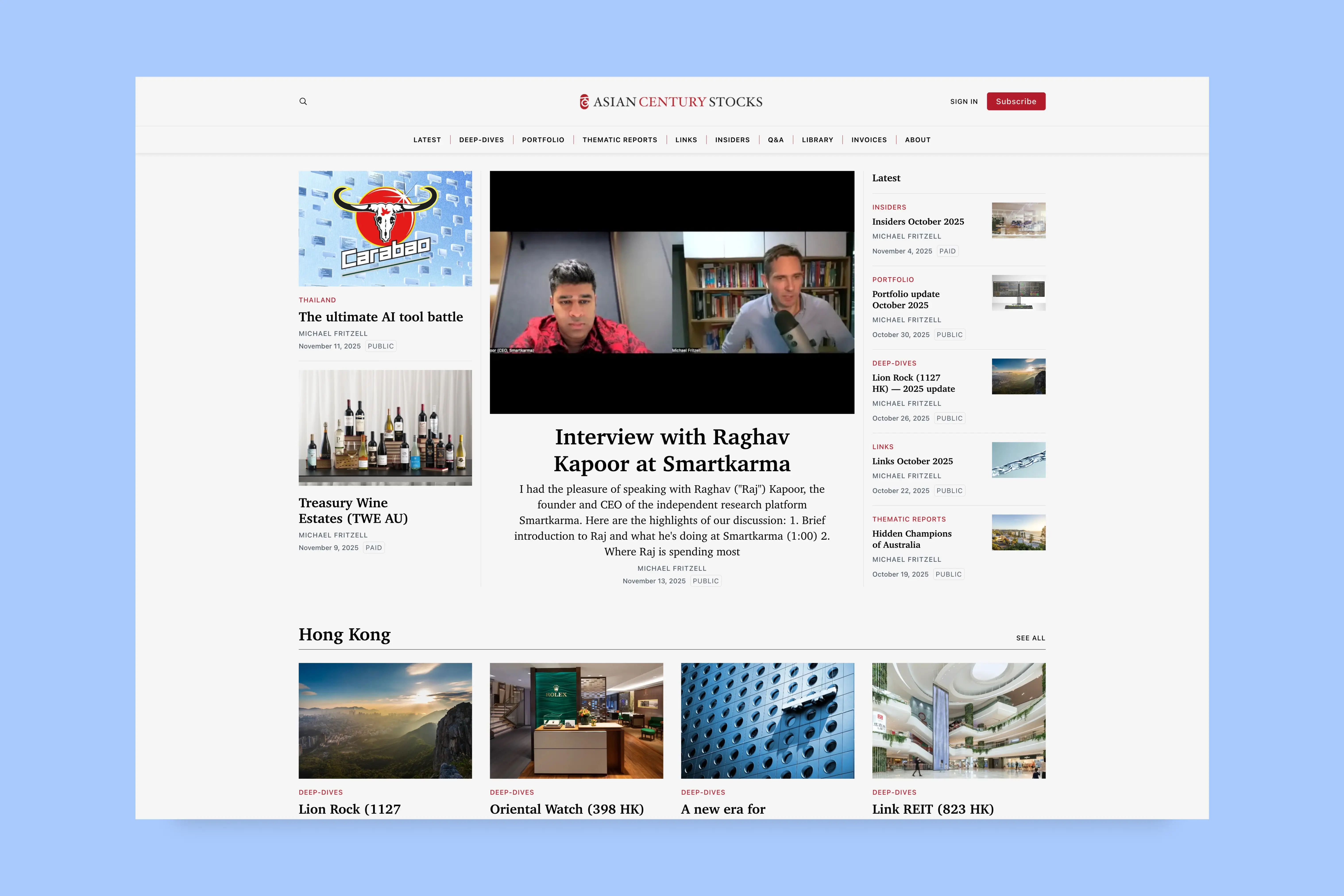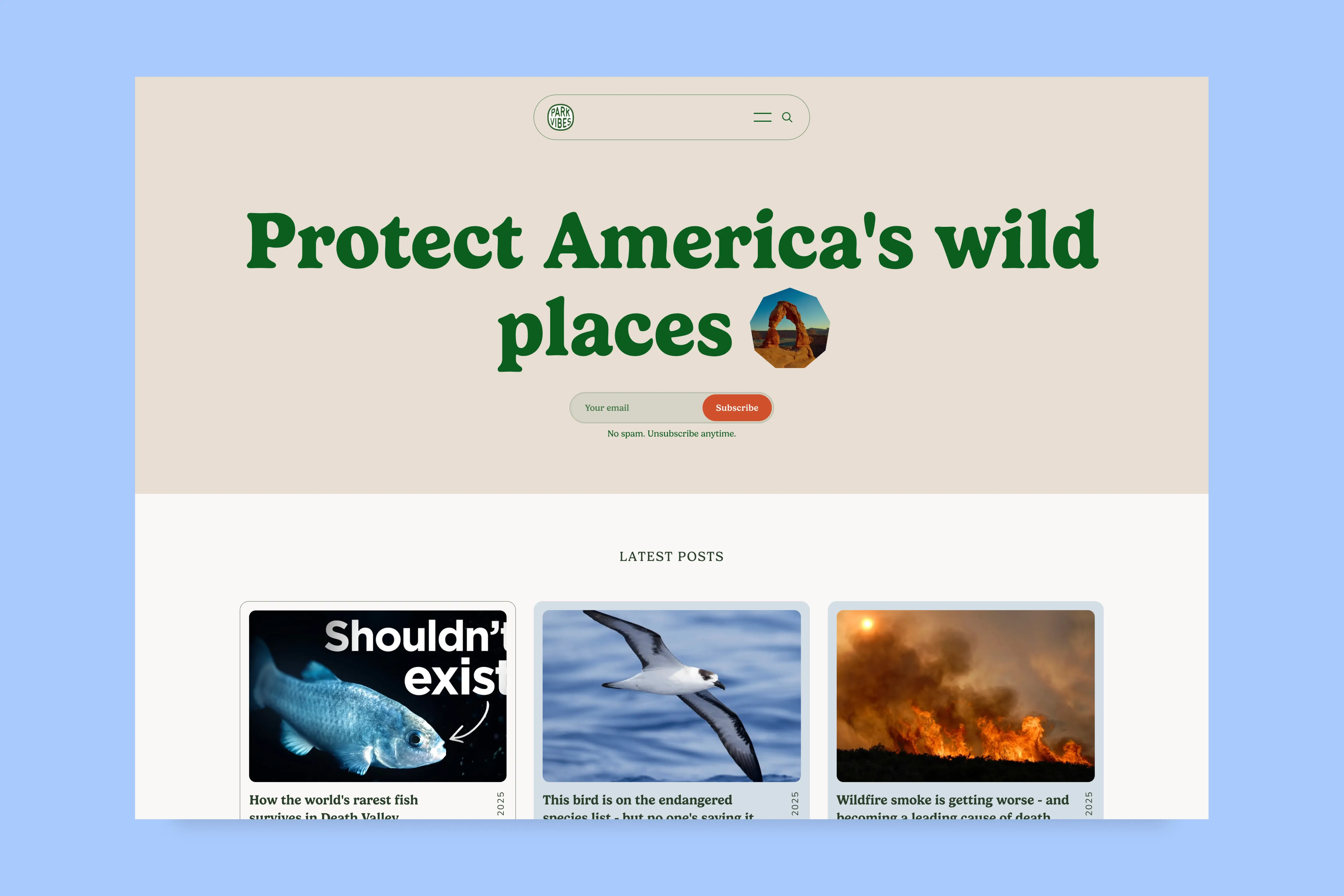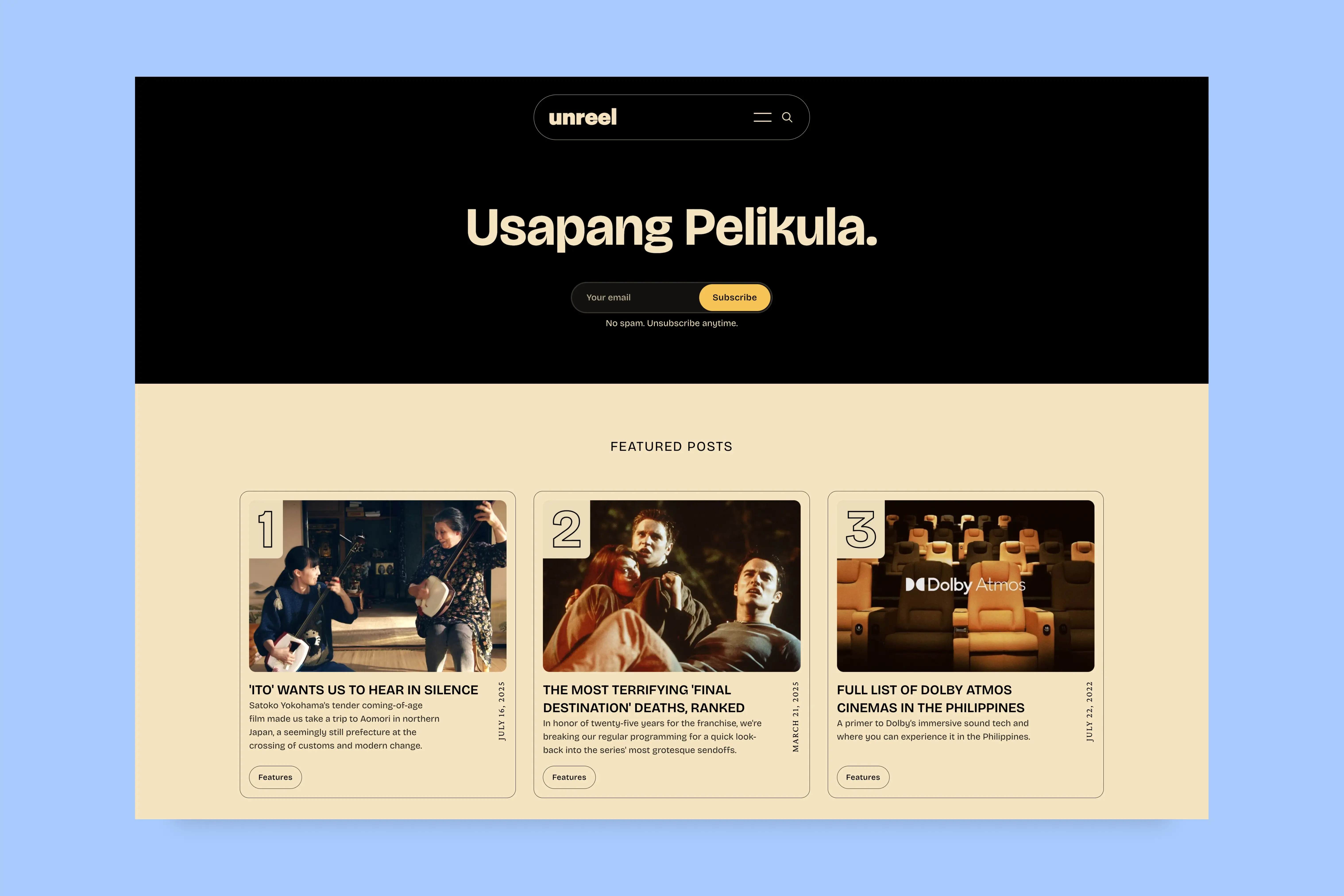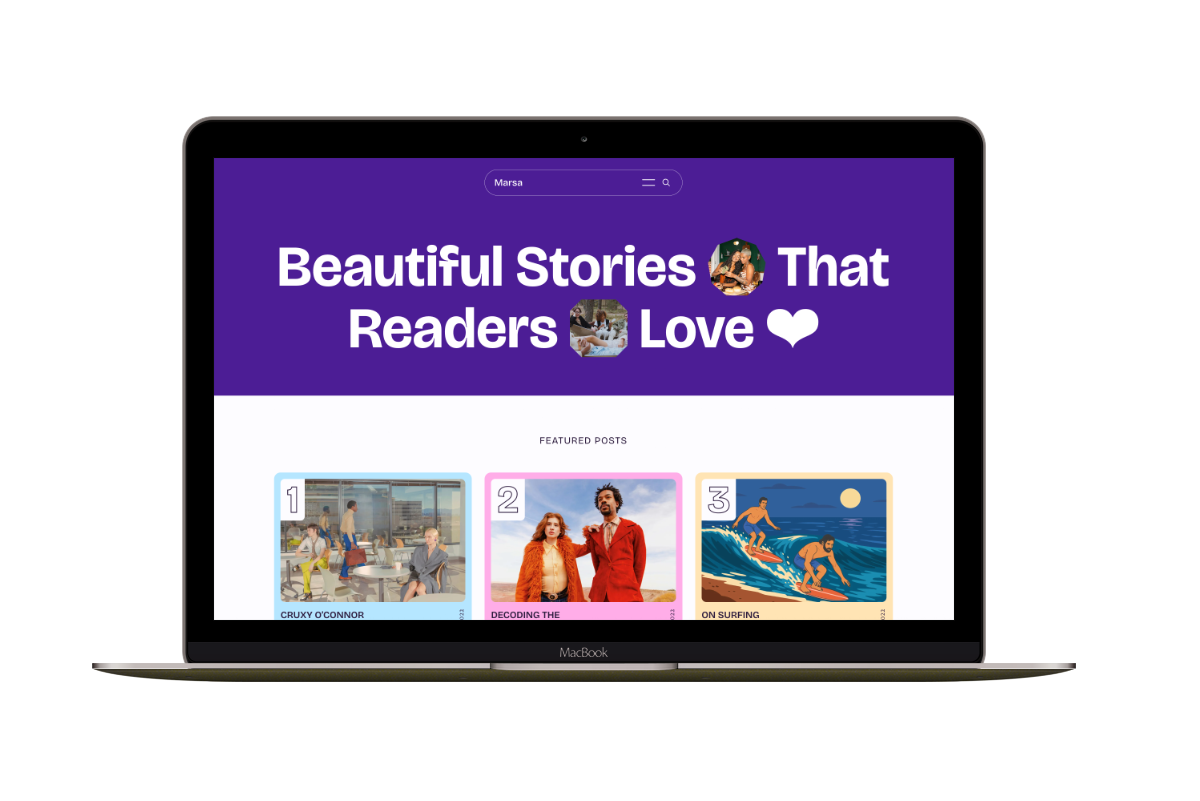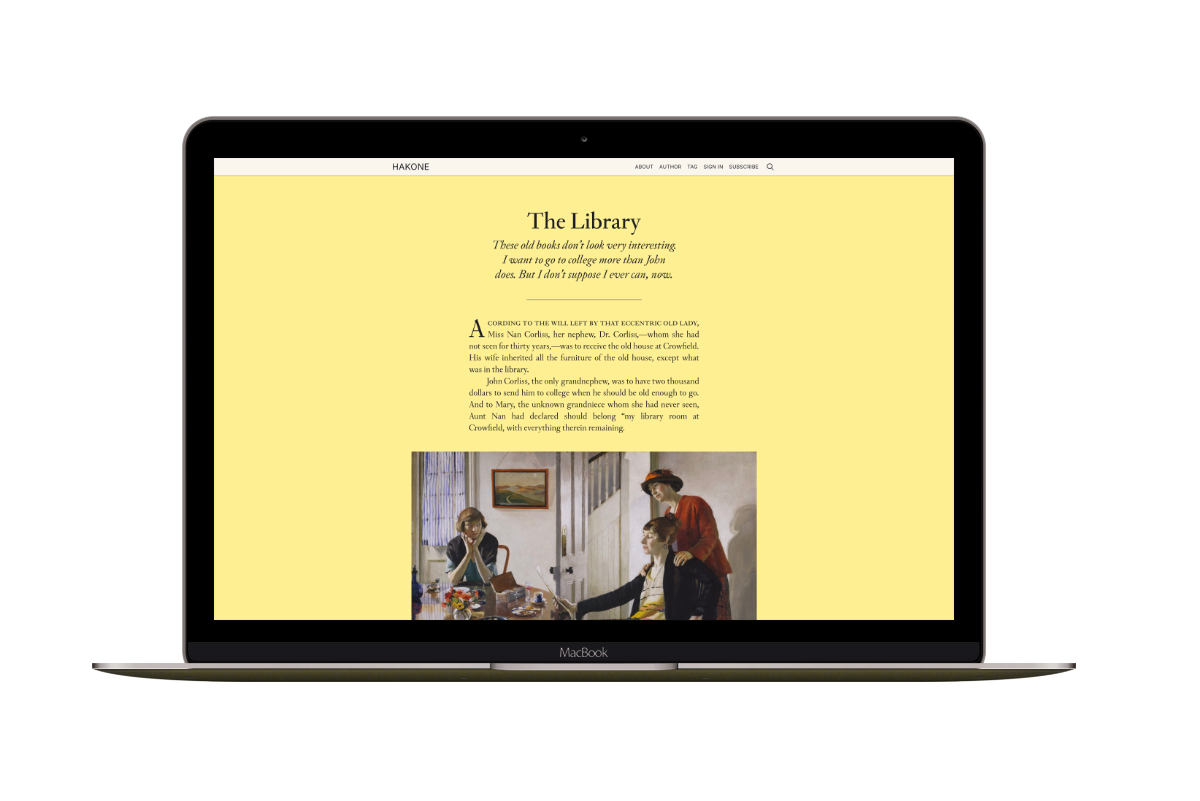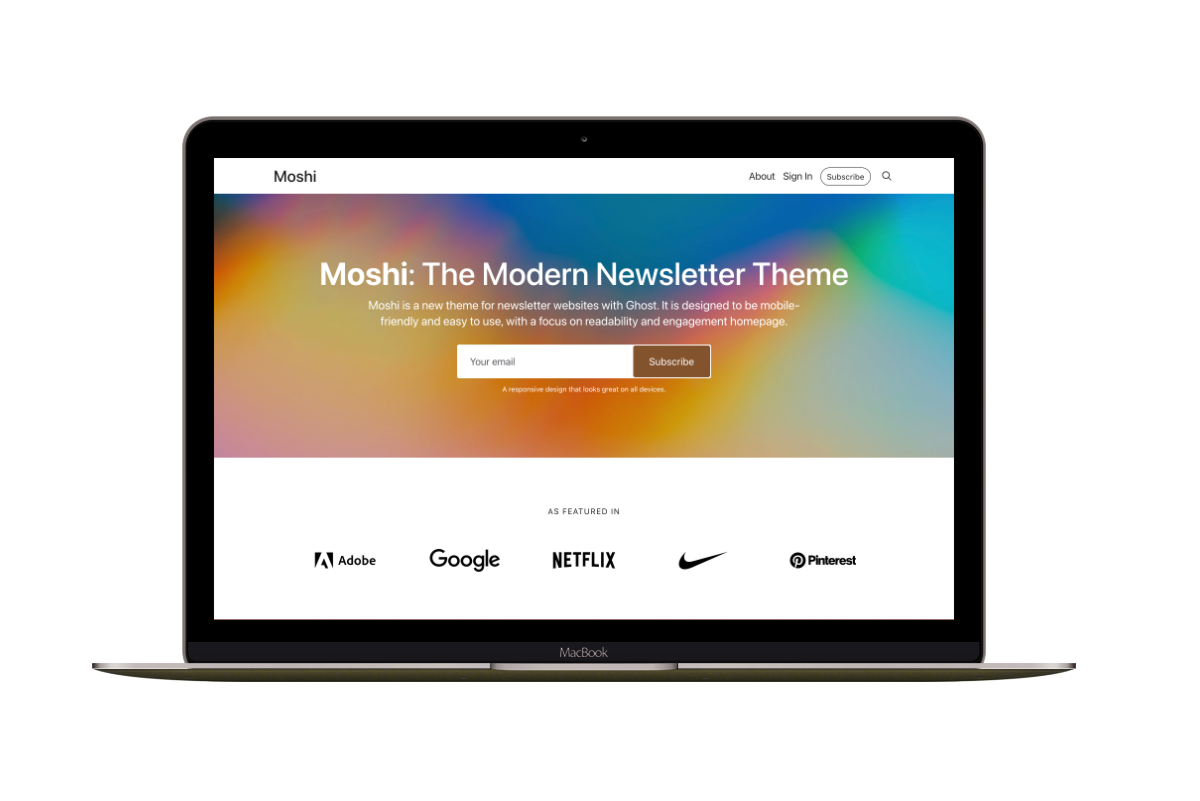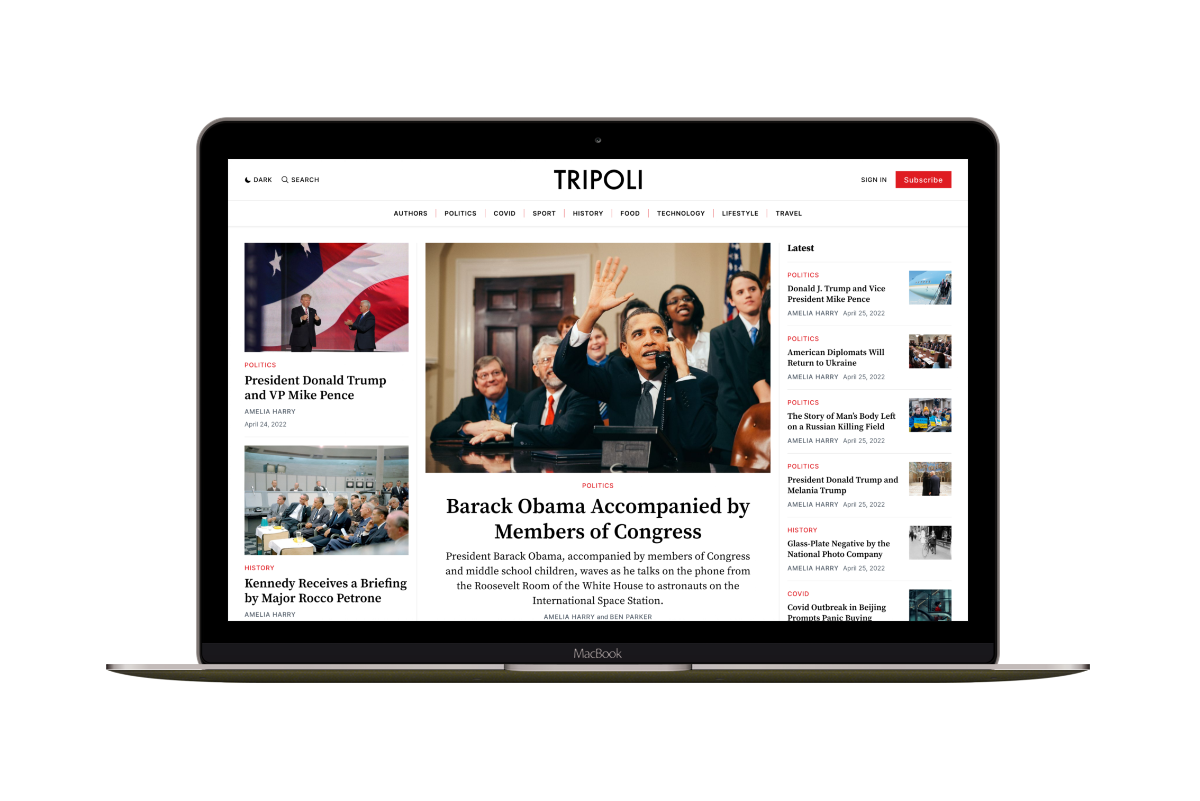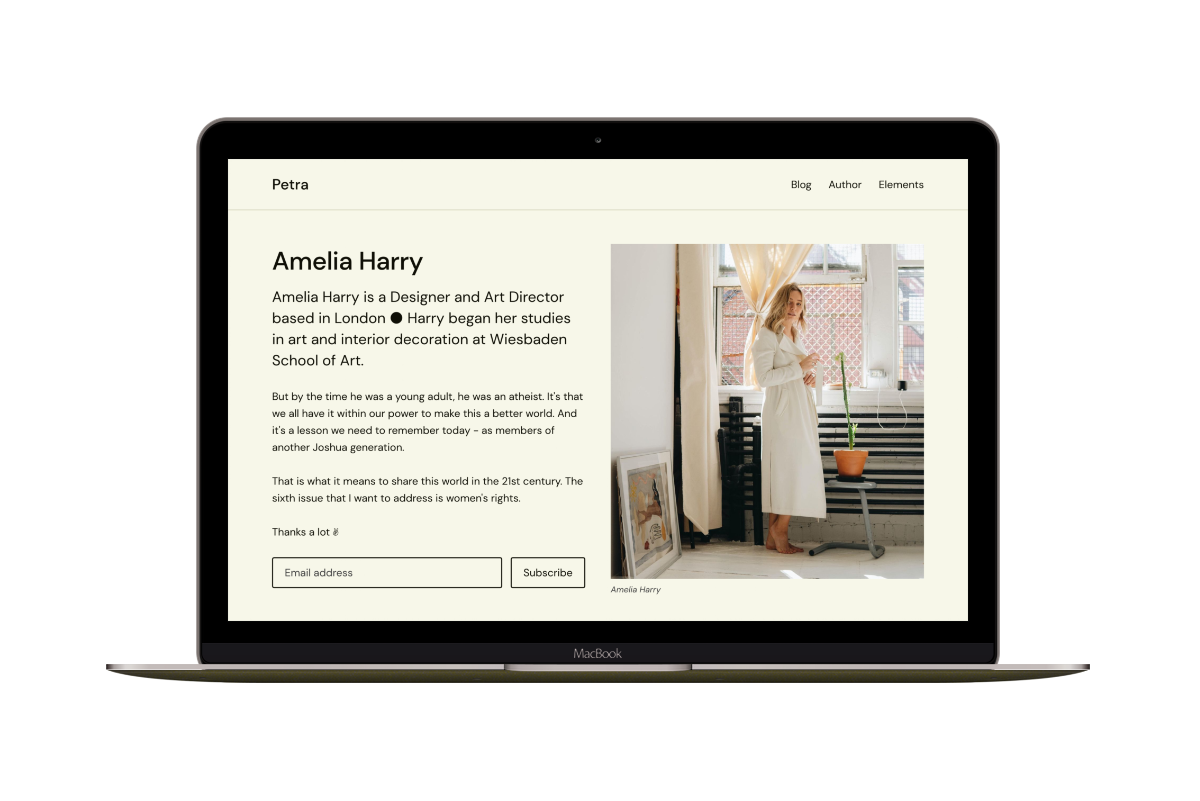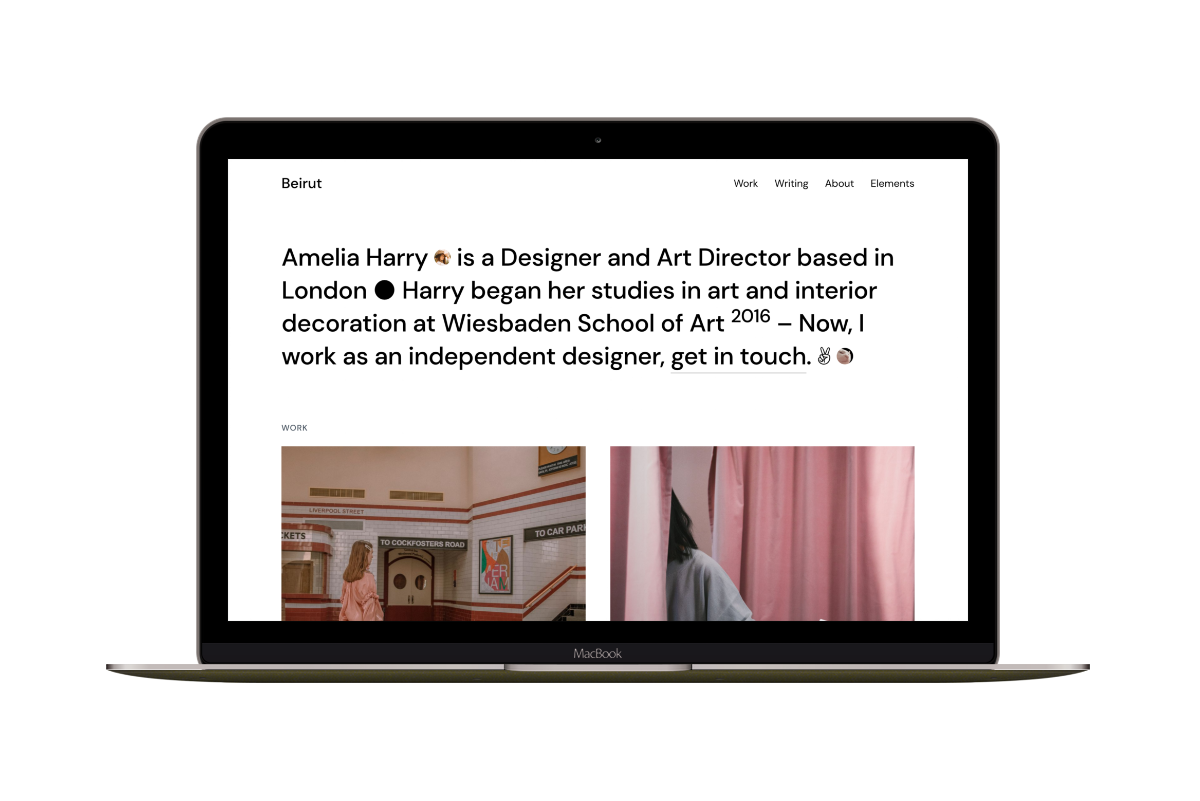How to Download and Upload Ghost CMS Images on DigitalOcean
You can download and upload your Ghost CMS images folder using the command line. I assume you can already locally access your DigitalOcean Ghost droplet from the command line from your computer.
I will use the SCP command-line tool. SCP term is shorthand for secure copy. It allows to securely transfer of files between a remote server and a local machine. In our case, it will copy the images from the Ghost server to the local computer and vice versa.
Zip Images Folder
The first step for downloading the images is to log in to your DigitalOcean Ghost server and zip the images folder.
Login to your DigitalOcean remote server with your droplet IP address.
Replace 207.154.195.220 with your IP.
ssh root@207.154.195.220
Go to the Ghost installation content path.
cd /var/www/ghost/content/
Zip the images folder using the zip command.
zip -r images.zip images
You may need to install the zip command tool if it is unavailable on your server.
The command line will check whether the zip tool is available or not and then give you instructions to install it if it is not available.
Now, you have the images.zip file ready for download.
Working with SCP
The SCP command needs two parameters, the first is the remote location file path, and the second is the local path.
scp REMOTE_PATH LOCAL_PATH
In our case, the remote path will be something like this:
root@207.154.195.220:/var/www/ghost/content/images.zip
And the local bath, for example, will be on my desktop.
/Users/ahmadajmi/Desktop
Download Images
Combining the previous parameters, you can use the following command to download the images zipped file.
scp root@207.154.195.220:/var/www/ghost/content/images.zip /Users/ahmadajmi/Desktop
Upload Images
The other scenario is to upload the images from your local machine to the remote server; you can use the same concept. Flip the parameters to make the local path comes first and then the remote path last.
So, I assume the images.zip is on the desktop; the upload command will be.
scp /Users/ahmadajmi/Desktop/images.zip root@159.65.227.236:/var/www/ghost/content/
Unzip Images
After uploading the images.zip to the remote server, you can use the unzip command to unzip it.
unzip -o images.zip
That’s all I wanted to share today, and I hope you find this post helpful.