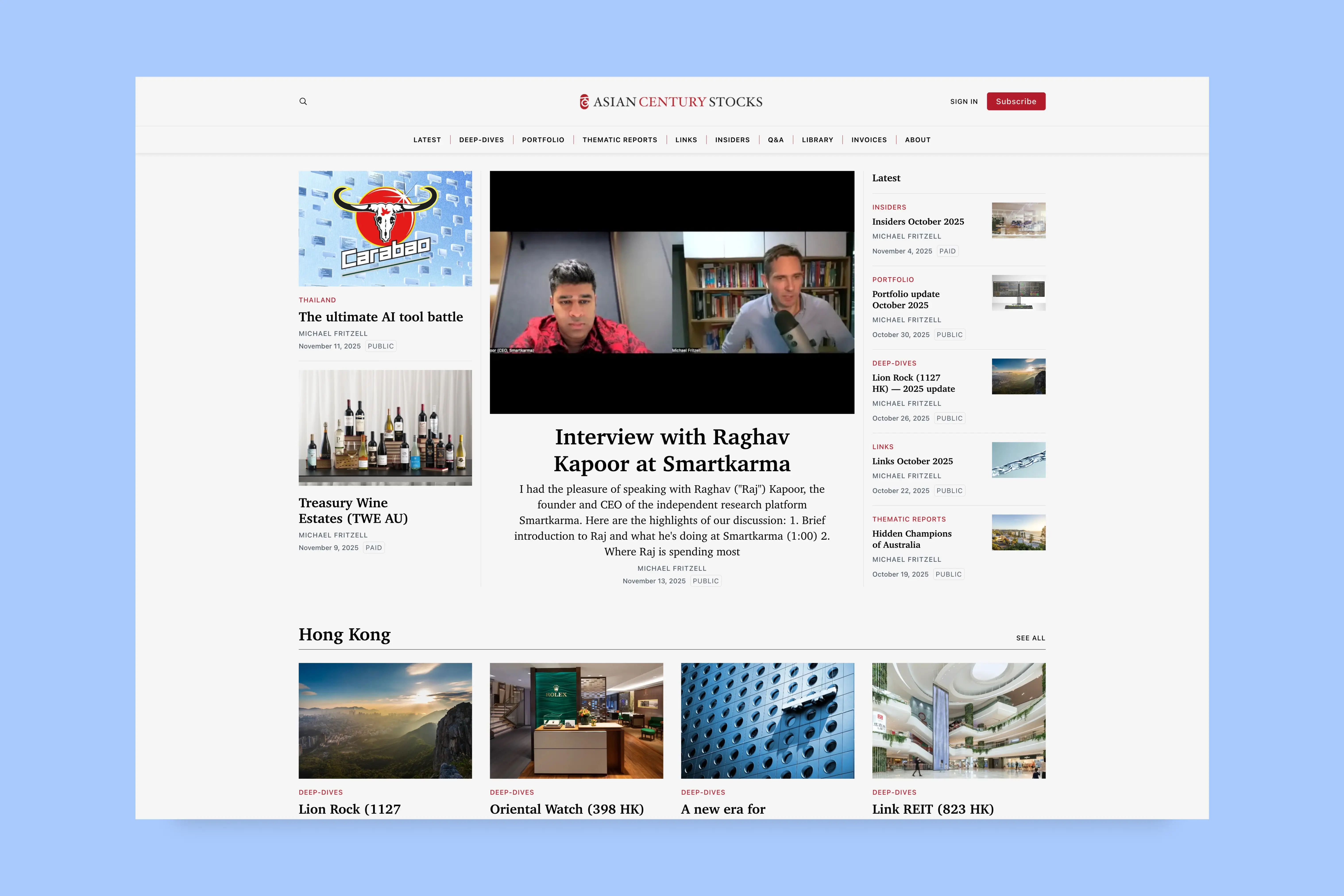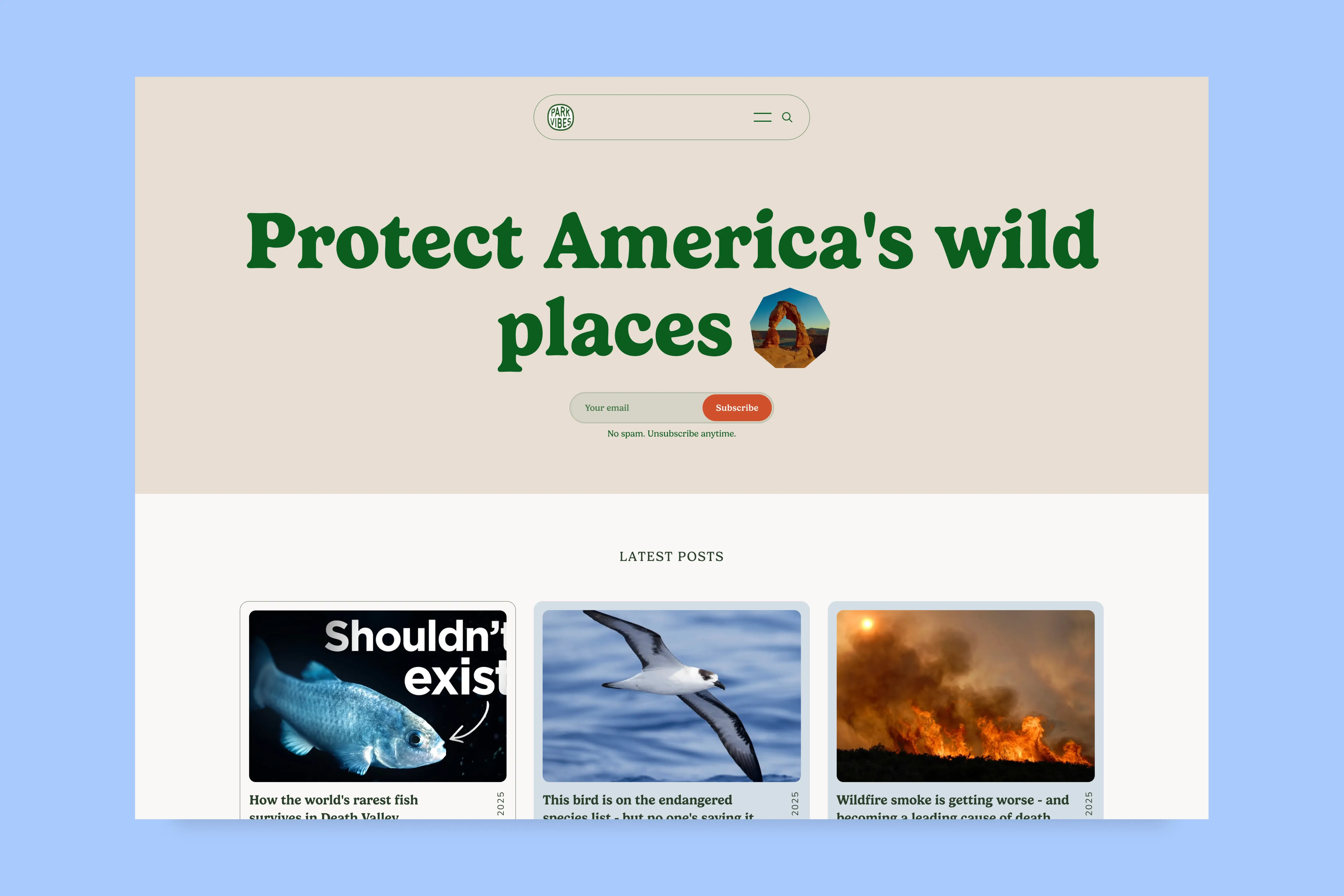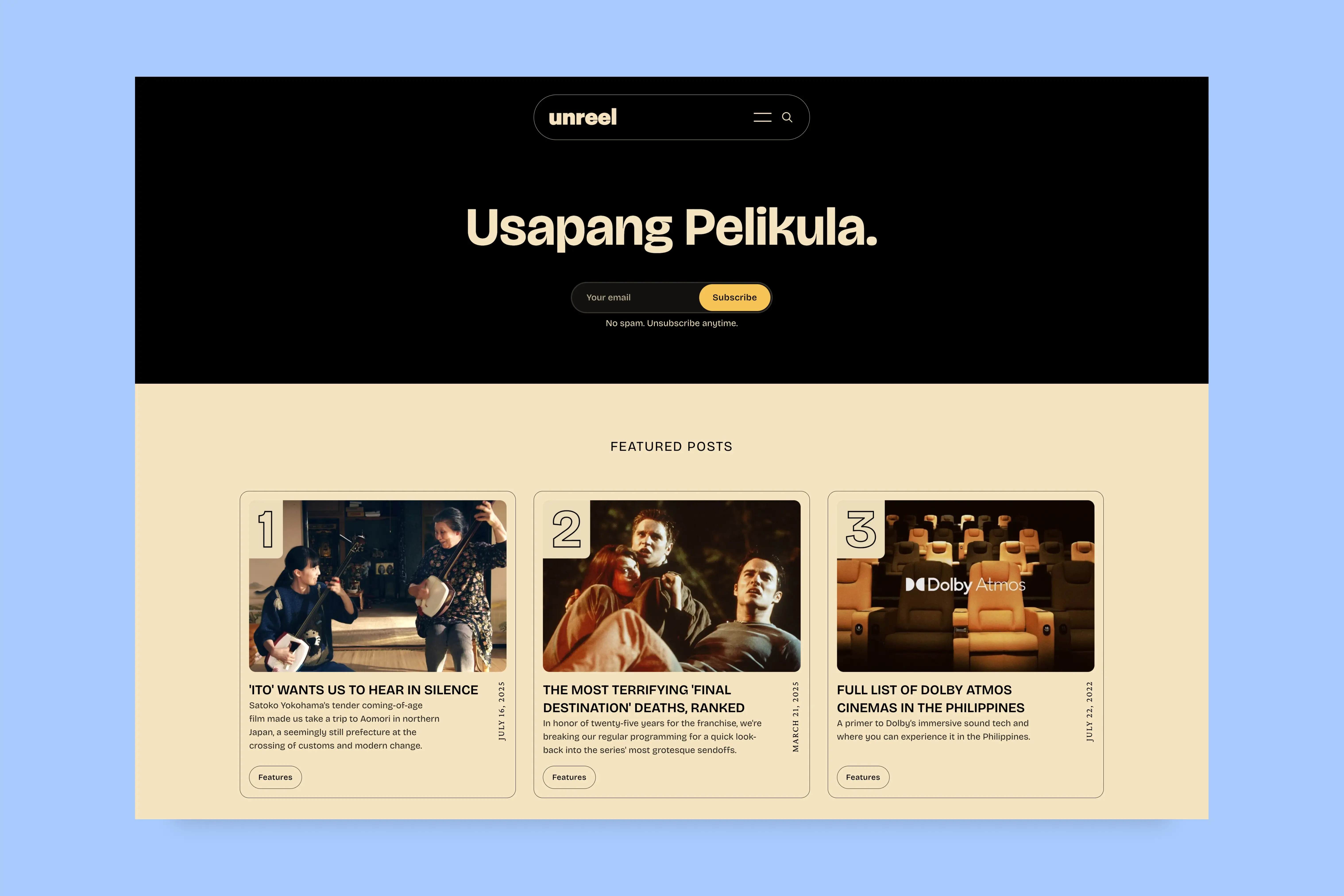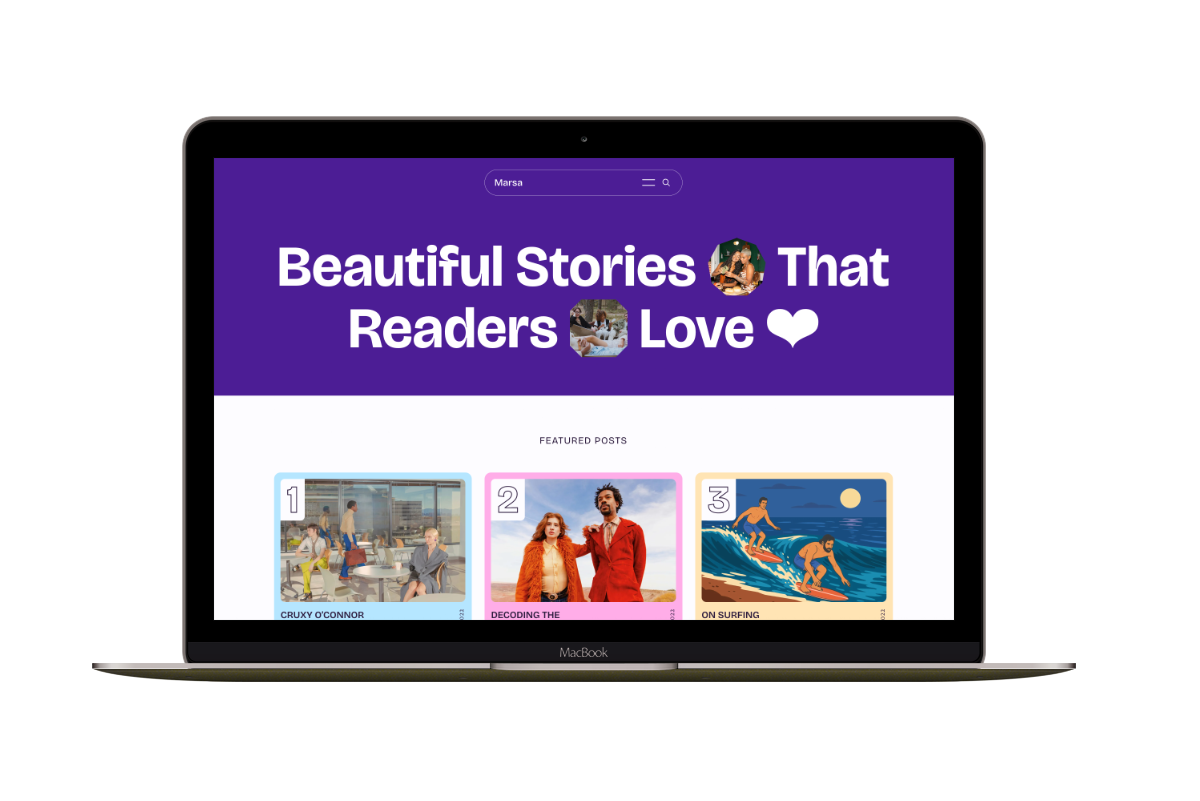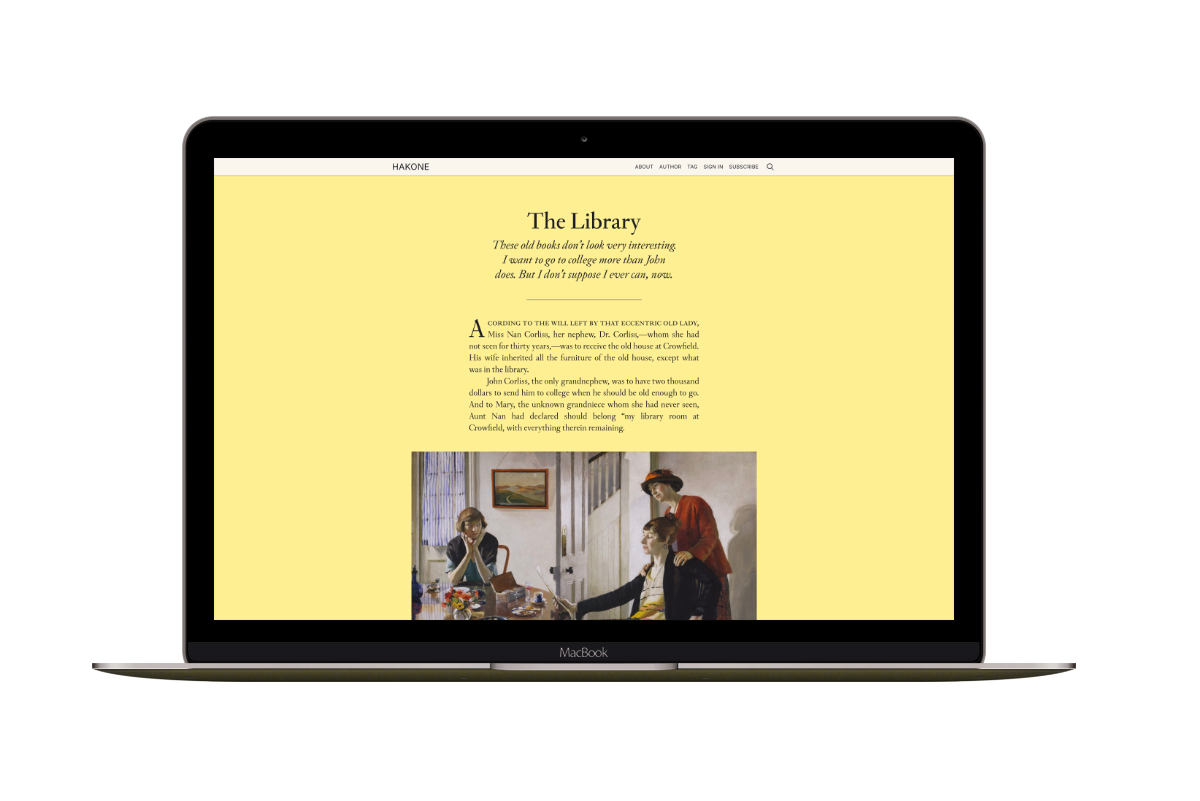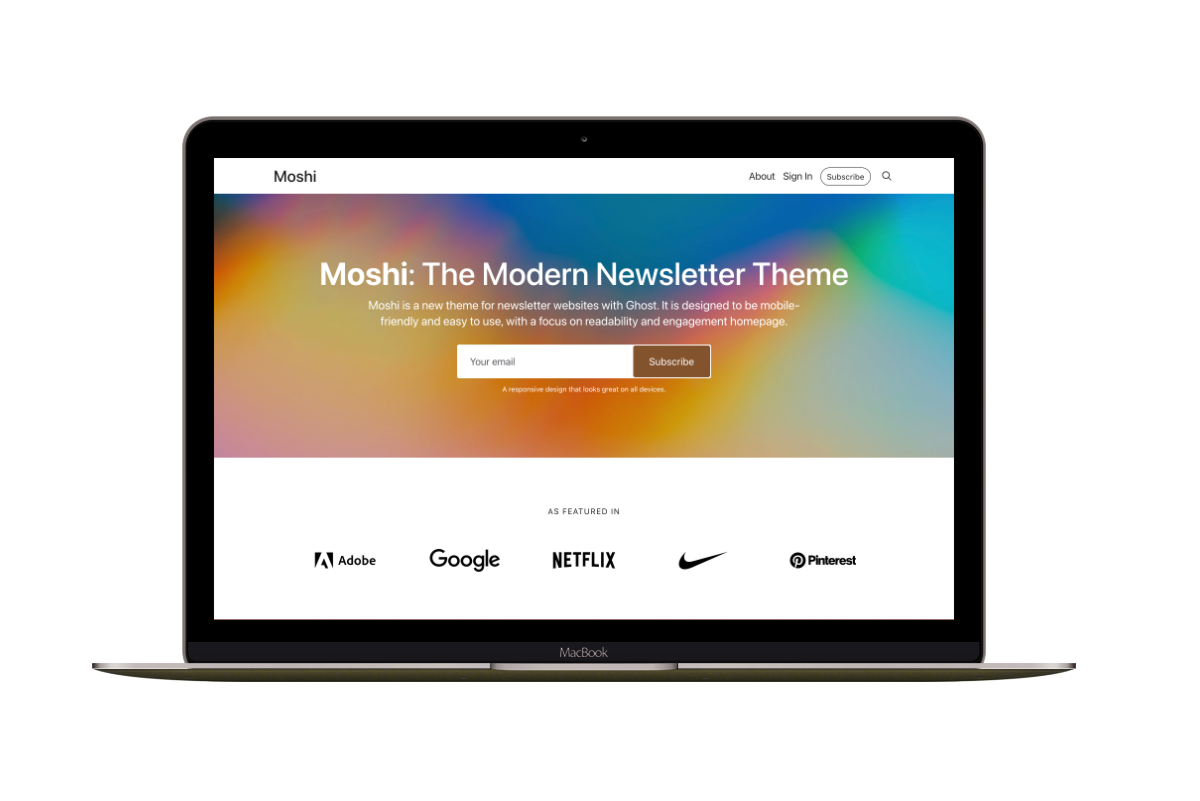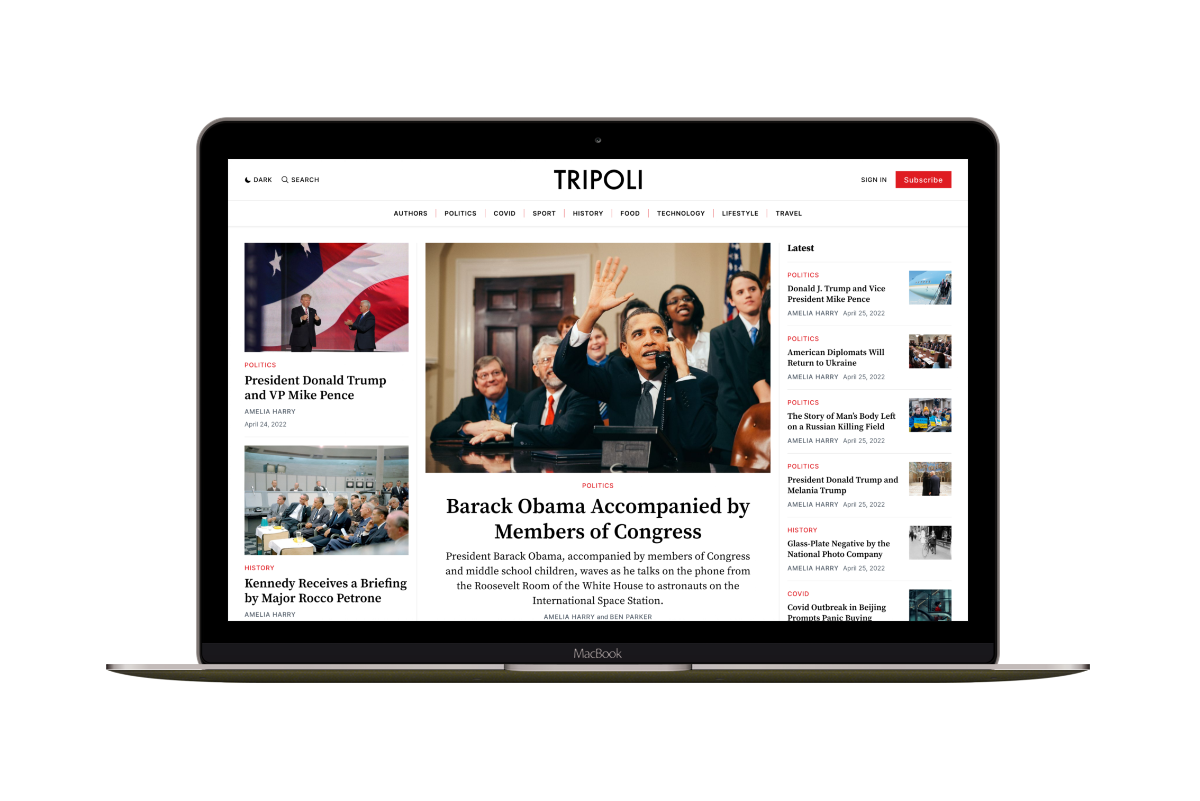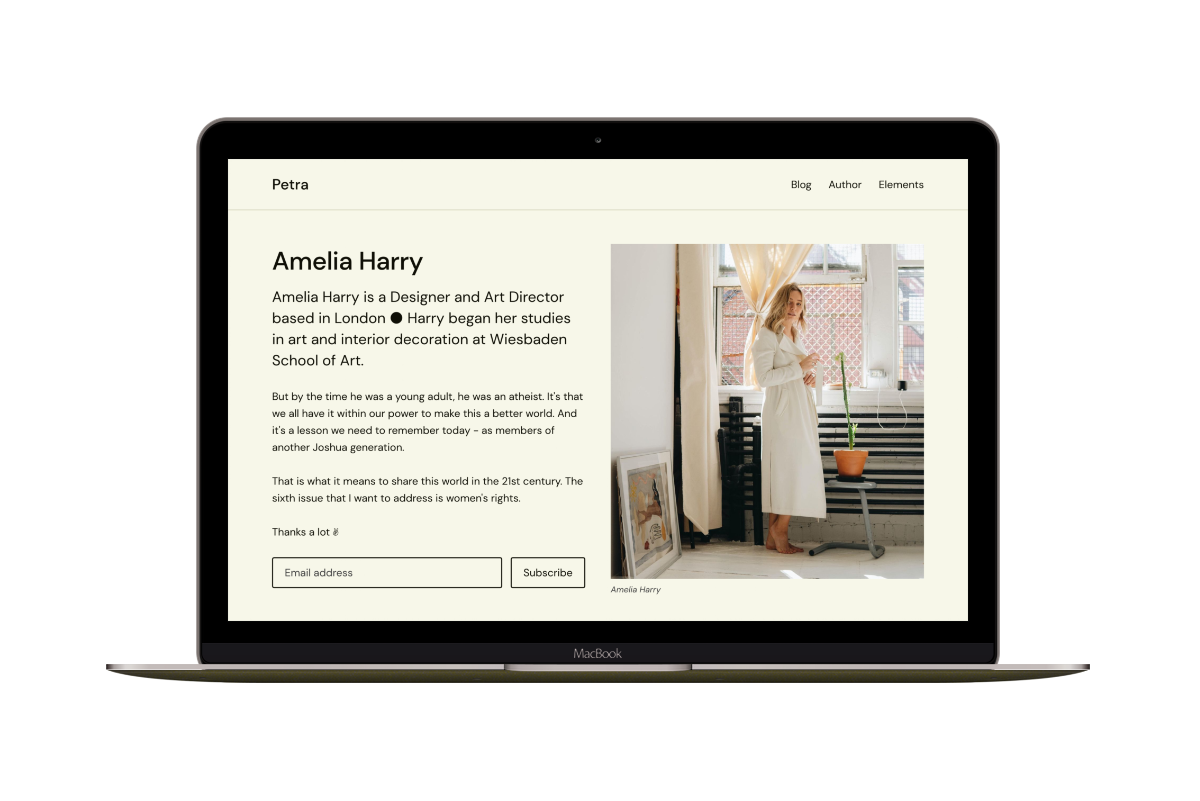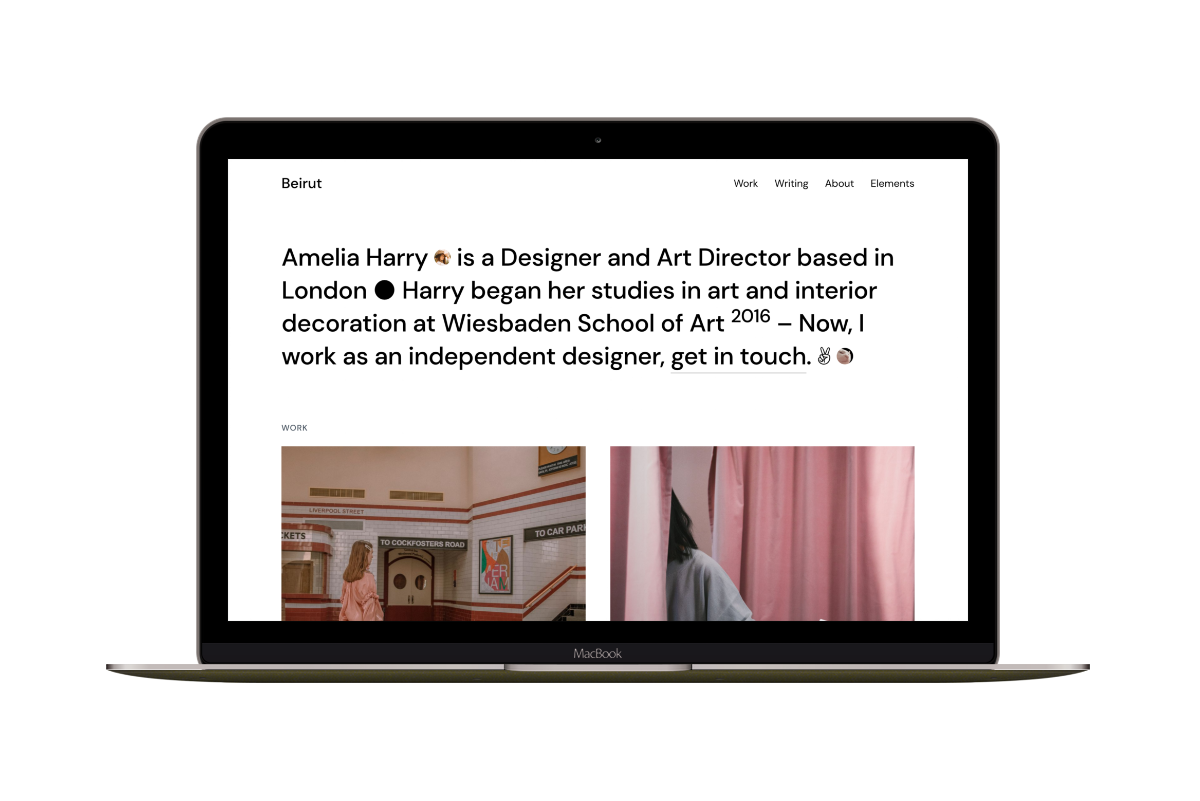Troubleshooting Ghost Membership and Subscription Forms
Solve common issues with Ghost membership subscription forms, including configuration problems, theme compatibility, and server-side troubleshooting tips.
The first thing I want you to do is to open the browser Console. See if any errors happen when you click the subscribe button. This will be helpful to determine the issue.
In this post, I will share two reasons that might cause the issue.
Email Configuration Is Not Set Up Yet
This happens when you are self-hosting your Ghost website and the Mail is not configured yet. The email configuration is essential for sending emails such as members signup and user invite emails.
Check out the Ghost Mail docs for more information about how to set up this. After that, make sure to restart your Ghost server.
If you are using Ghost(Pro) to host your website, don’t worry about this issue. The email configuration will is working by default.
Config URL
The second reason happens when the website URL config is not done the right way. This occurs when you access your website with an HTTPs URL, but you configured the website with an HTTP URL.
The following Console screenshot is what you will see if you have the same issue.

What Ghost is trying to do now is sending the subscribe request to a URL with HTTP instead of HTTPs. The browser will block this request.
To solve this issue, the website config URL should match the URL used to access the website. Or in other words, as explained on the [Ghost docs]((https://docs.ghost.org/config#url):
Enter the URL that is used to access your publication. If using a subpath, enter the full path, https://example.com/blog/. If using SSL, always enter the URL with https://.
I hope you find these points helpful in solving your problem. Feel free to reach out if you have any other points to solve this issue or feedback.